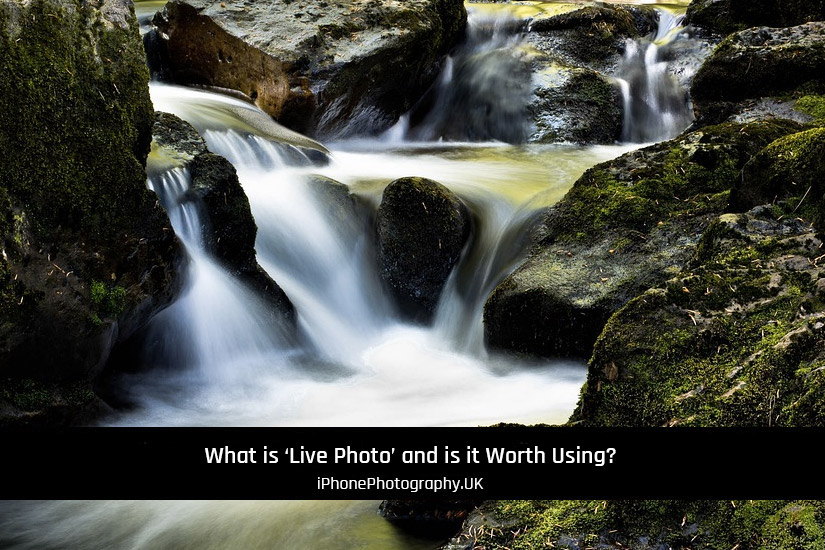TL:DR;
If you just want to know how to turn Live photo on, or off, Click here to go straight to the answer 🙂
‘Live Photo’, my original thoughts
If you want to know more about Live Photo, you should definitely keep reading…
When I got my first iPhone with Live Photo on it, I really didn’t see the point in it.
To me, it felt like I was trying to take a simple photo, and I was being forced to shoot a small video instead!
I wanted to be the one to decide. If I want a simple photograph I should be able to have one.
So what exactly is ‘Live Photo’?
A Live Photo is really a collection of many photos, played in a sequence.
Most people won’t know this, but your phone starts to take images before you press the shutter. Any images that aren’t used get deleted automatically.
When ‘Live’ is selected in photo mode, the iPhone saves about 1.5 seconds before you press the shutter, and 1.5 seconds after. (around 12 images).
The moment you pressed the shutter becomes your ‘Key” image. The one that’s shown in your photos app.
I really couldn’t see the point!
Then, I discovered just how useful it was. And now, I use it almost all the time.

It’s actually very good
Don’t believe me?
Well, here’s 12 Good reasons why you should consider using Live Photos on your iPhone:
- Capturing the moment: It allows you to capture more than just a still image. It records several images and audio before and after the shot, preserving the atmosphere and movement of the moment.
- Animated memories: It brings your photos to life. By pressing and holding on the photo, you can see the animation, making your memories more dynamic and engaging.
- Reliving the experience: It lets you relive the moment by capturing not just the visual aspects but also the sound and ambiance of the scene. It adds an extra layer of nostalgia when revisiting your photos.
- Candid moments: You can capture those spontaneous and candid moments that are difficult to anticipate. It ensures you don’t miss any precious expressions or actions.
- Enhanced storytelling: It adds context and storytelling capabilities to your photos. It allows you to share the entire experience, including the moments leading up to the photo and the reactions afterward.
- Creative possibilities: It can also provide opportunities for creativity. You can apply various effects, edit the start and end points of the animation, or even convert them into GIFs ,or mini videos.
- Interactive sharing: When you share Live Photos with other iPhone users, or through platforms that support them, they can also interact with the animation by pressing and holding on the image.
- Stand out on social media: You can make your posts on social media more engaging and eye-catching. They can help your photos and stories stand out among the static images.
- Playful elements: They can capture playful moments, such as jumping, dancing, or blowing bubbles, etc. The animation adds a touch of fun and liveliness to your photos.
- Future memories: As technology advances, there may be more ways to enjoy them in the future. They might offer new ways to relive and share your memories.
- Get a sharp image: With 12 images to choose from, one of them is almost certainly going to be sharp!
- Good for Portraits: Especially if you have a few people in the image, it can be very handy to have a dozen images to pick the best one from.
Things to remember though
Live Photos can be toggled on and off easily, so you can choose to use the feature whenever it suits your needs. If you don’t want to use it, just press the icon
Live Photos take up more storage space than regular photos, so it’s important to keep an eye on your device’s available storage if you use this feature frequently.
How to turn ‘Live Photos’ on, or off
To turn on/off Live Photos on an iPhone, you can follow these steps:
- Open the Camera app on your iPhone.
- Look for the circular icon at the top of the screen.
- If the icon is yellow and highlighted, or if it doesn’t have a line through it (depending on which iPhone you have), Live Photos is already enabled. If not, tap on the icon to enable it.
- Aim the camera at your subject and frame your shot.
- Tap the shutter button to take a photo. While you’re taking your photo, make sure to keep the camera steady just before and after pressing the shutter button.
- The Live Photo is now captured and saved in your Photos app.
- Tap on the “Live” icon to disable it. Once turned off, the icon will no longer be highlighted, or will have a diagonal line through it.
- From now on, when you capture photos using the Camera app, they will be regular still photos instead of Live Photos.
Alternatively, if you want to permanently disable Live Photos for all future photos:
1. Go to the Settings app on your iPhone.
2. Scroll down and tap on “Camera“.
3. Under the “Camera” settings, find the “Preserve Settings” section.
4. Tap on it and make sure the toggle next to “Live Photo” is turned off (grayed out).
5. This will ensure that Live Photos is always disabled by default whenever you open the Camera app.
Following these steps will allow you to turn on/off Live Photos on your iPhone either temporarily or permanently, depending on your preference.
In future articles, I’ll go through how to edit Live Photos and some of the ways you can achieve different results. But for now, why not give it a try?
Let me know how you get on in the comments below.
Steve