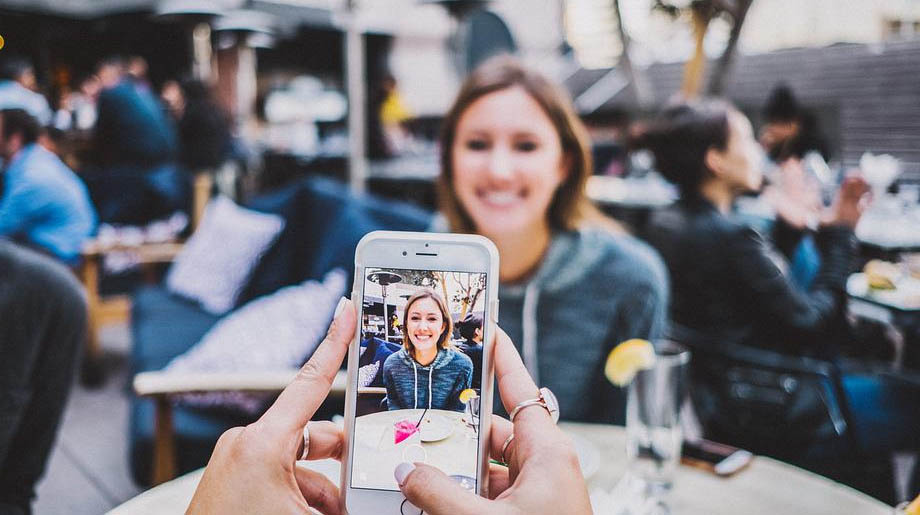If you read the last article on aperture, you’re probably wondering, “how do I adjust the aperture on my iPhone”.
Unfortunately, you can’t. Apple have decided that adjusting the aperture on an iPhone isn’t something they should offer.
But, there is still a way you can create a similar effect, even though they don’t call it an aperture adjustment.
How do I adjust the aperture on MY iPhone?
This adjustment has been available on the iPhones since iPhone X series. If yours is earlier, then there are apps that’ll allow you to create the same effect.
So, assuming that your iPhone is from 2018, or later, this is how it’s done.
Depth Control on an iPhone
The ‘aperture effect’ is created in software, rather than an adjustable opening in the lens.
In most smartphone cameras, when you adjust the aperture size, it has a similar effect on the image to that of a dSLR aperture.
ie. As well as a change in depth of field, one stop open on the aperture makes the image one stop brighter. One stop closed, makes the image one stop darker.
On an iPhone, they don’t have an adjustable aperture setting. What they do have, is a ‘Depth Control’ setting.
This setting allows to to change the depth of field, but doesn’t alter the image brightness as a consequence.
First of all, go into the Portrait mode of your iPhone. Once in Portrait mode, in the top, right-hand corner, you’ll see the icon ‘f’. (on some models it’s on the top-left)
![]()
If you tap the icon, a slider adjustment appears at the bottom of the screen.

This is where you can adjust the depth of field in the image.
You can see a video of the adjustment below.
Can I adjust the aperture on my iPhone after the image has been taken?
I know that sometimes, you take an image in portrait mode, then decide later that you want to adjust the depth of field. There’s an easy way to see if this is possible on your image.
- Open the image in the ‘Photos’ app.
- Tap ‘Edit’
- Tap the ‘f’ icon
- Use your finger to move the slider, increasing, or decreasing the depth of field.
Conclusion
Hopefully, this short article has been of some help.
The iPhone does a really good job of predicting depth of field for ‘normal’ photos. And, alongside the depth control adjustment, this is probably all you’ll need.
If you do want advanced iPhone camera controls, there are various apps available in the app store. A couple that are worth looking at are ‘Lightroom‘, and ‘Focos‘.
If you haven’t read the article on Aperture control yet, it’s definitely worth a read.