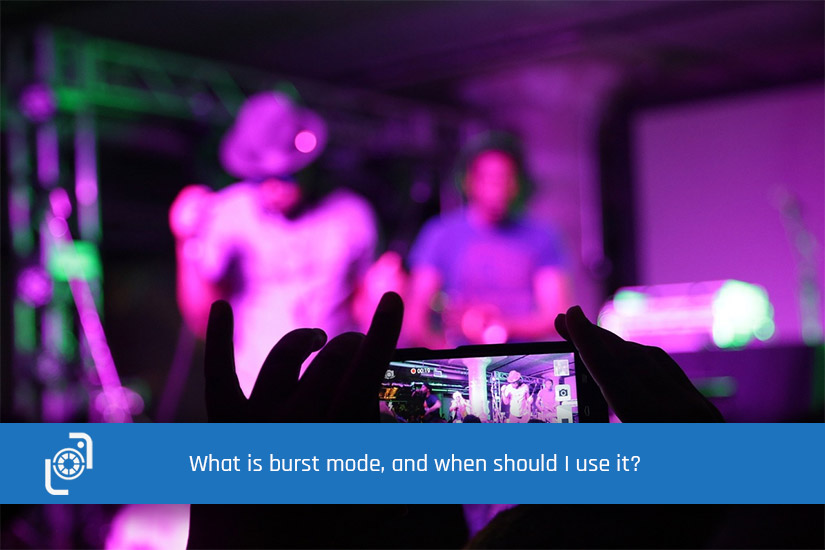So, What is Burst Mode?
Burst mode on your smartphone can be a salvation! It’s saved me several times.
Have you ever been at a sports event, trying to catch that ‘decisive moment‘ and you can never quite manage to get it? Or, you’re trying to take a group photo and the picture has one of them with their eyes closed?
Burst mode to the rescue 🙂
Capture a series of photos in rapid succession, by holding down the shutter button, the volume button, or in some cases, using a dedicated setting.
All the time you’re pressing the shutter, the camera continues to take images.
Then, you get to choose the best shot from the series, or create dynamic action shots.
When to Use Burst Mode:
Action Photography:
Burst mode is particularly useful for capturing fast-moving subjects, or other action scenes. Whether you’re photographing sports, pets, or any dynamic activity, it increases the chances of capturing the perfect moment without missing a crucial frame.
Group Photos:
When taking group photos, it’s common for someone to blink, or look away in at least one shot. Burst mode ensures you have several frames to choose from, increasing the likelihood of capturing everyone with their eyes open and smiling.
Low-Light Conditions:
In low-light situations, it can be challenging to capture a sharp photo because of slower shutter speeds. But, by using a burst, you can take multiple shots in quick succession, increasing the chances of getting a sharp image despite the lower light.
Selfies and Portraits:
It can be helpful for selfies, or portraits where you want to capture various expressions or poses. Holding down the shutter button, allows you to capture a range of shots, ensuring you’ve got multiple options to choose from.
Macro Photography:
When photographing small subjects, such as insects, flowers, or intricate details, burst mode can be beneficial. It helps you capture a series of frames, increasing the likelihood of getting a sharp and well-focused shot.
How to activate Burst Mode:
iOS
- Open the default Camera app on your iPhone.
- Slide the Shutter button to the left to start the Burst.
- Lift your finger to stop.
- To select the photos you want to keep, tap the Burst thumbnail, then tap Select. (The Gray dots below the thumbnails mark the suggested photos to keep.)
- Tap the circle in the lower-right corner of each photo you want to save as an individual photo, then tap Done.
To delete the entire Burst, tap the thumbnail, then tap Delete.
Notes:
-
- You can also press and hold the volume up button to take Burst shots. Go to Settings > Camera, then turn on ‘Use Volume Up for Burst’.
- If you’ve got an iPhone XS, XR, or older iPhone, the steps are the same as for an Android smartphone below.
Android
- Open the default camera app on your Android phone.
- Press and hold the shutter button to activate the burst feature.
- Release the shutter button to stop burst.
- Once you’ve captured the burst of photos, access the gallery and tap on the photo you took.
- In the corner of the image thumbnail, you’ll see an icon indicating multiple screenshots. Tap on this icon to see all the photos taken during the burst and then select the one you prefer.
To delete the entire Burst, tap the thumbnail, then tap Delete.
Tips for Using Burst Mode:
Keep your smartphone steady while using burst mode, to avoid excessive camera shake.
Be mindful of available storage space, because the burst captures a series of photos rapidly, and that consumes more storage.
Review the photos afterward and select the best shots to keep. then, delete any duplicates, or unwanted frames as soon as you can.
By using burst mode on your smartphone, you have a higher chance of capturing the perfect shot in dynamic, or challenging situations. Experiment in different scenarios to maximise your chances of getting that ideal photo.
Why not give Burst Mode a try? It’s the simple way to get an image you’ll love!
Steve
Featured image courtesy of 1980baby28